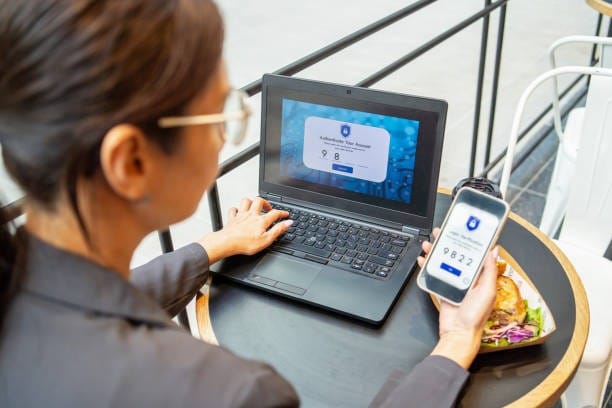
You may be familiar with Windows Hello, but are you familiar with the business version? In a nutshell, this tool protects companies against data breaches due to poor passwords. How? By embracing two-factor authentication.
In this guide, we’ll delve into the nitty gritty. Giving you insight into this platform, we detail its many benefits. Read on to learn more.
What is the Business Version of Windows Hello?
First things first, what is Windows Hello for Business? In simple terms, a more robust, secure version of Windows Hello. Replacing passwords with biometrics offers secure authentication. It’s an ideal alternative to smart cards. The best part? It requires no certificate renewal, software installation, or hefty hardware.
An Extension of Windows Hello

The business version of Windows Hello promises enterprise-grade management capabilities and security. These comprise certificate-based authentication, device attestation, and conditional access policies. Policy settings can be deployed to various devices, including laptops, PCs, and smartphones, to ensure they meet company security requirements. Whether you employ talent in-house, remotely, or embrace a mixture of the two, knowing that all who operate in your business are doing so securely is crucial.
If a staff member accidentally misplaces a device or it's stolen when working at home or away from the office, ensuring devices encrypt data at rest will protect this data.
The Differences Between Windows Hello and the Business Version
Sign-In: Although Windows Hello users can create biometric gestures or PINs on their devices, sign-in for the business version is configured through mobile device management (MDM) or Group Policy.
Security: Security also differs in that it offers all the protection provided by Windows Hello to lessen the possibility of password phishing or keyloggers; only the business version is much more secure.
Authentication: In regards to authentication, Windows Hello uses a convenience PIN. This PIN isn't secured by certificate or asymmetric-based authentication. The business version embraces certificate-based or key-based authentication, which backs four authentication methods. These comprise PIN, fingerprint, and facial recognition.
The Benefits
There are many advantages to the business version of Windows Hello, some of which we have listed below:
- Replacing passwords with PINs and biometric authentication avoids brute force and phishing attacks. In addition, it stops replay attached and server breaches from occurring. How? Through the use of asymmetric and generated credentials within isolated environments of TPMs.
- Protection against credential theft. To break into a device using the business version of Windows, hackers must have both the PIN or biometric and the physical device.
- Logging in to several devices is quick and easy. Face or fingerprint recognition allows the device owner to log in on the go in seconds. A PIN backs the biometric. This doesn’t affect the level of security deployed. How? Windows Hello boasts built-in brute force protection,
- Devices using biometrics can be tailored to specific users or multiple users.
Hardware Requirements
Microsoft works with high-level manufacturers to ensure quality performance and protection concerning each device and sensor. These requirements include:
- False Reject Rate (FRR) surrounds moments when a biometric identification solution cannot verify an authorized individual.
- False Accept Rate (FAR) surrounds moments when a biometric identification solution verifies an unauthorized person.
Step-By-Step Guide to the Phases
To work correctly, Windows Business necessitates the interaction of several technologies. These are broken down into five phases, which showcase the deployment process:
Device registration phase: to ensure association and authentication to the IdP, the identity provider (IdP) must register with their device.
Provisioning phase: The user must authenticate the device with a single form of authentication. This is often a username and password. This allows you to request a new Windows Business credential if required. The provisioning flow necessitates an additional authentication factor. This must be completed before it can generate a private or public key pair. The public key is mapped to the user account and registered with the identity provider.
Critical synchronization phase: this phase isn’t necessitated by all and relates to specific hybrid deployments. This involves synchronizing the user's public key from
Microsoft Entra ID to Active Directory.
Certificate enrollment phase: This is another phase that is only necessitated by select deployments. It uses certificates, issuing one to the user via the organization's public critical infrastructure (PKI).
Authentication phase: In this final phase, the user receives a prompt to sign into Windows via a PIN or biometrics. Irrespective of the gesture, authentication takes place via the private portion of the Windows Hello for Business credential. The IDP confirms the user’s identity by mapping the user account to the registered public key.
The Bottom Line
Windows Hello is suited to home users. The business version is a better choice for businesses. Particularly those wishing to embrace a secure, passwordless future. These innovative authentication solutions assist against cyber threats. How? By heightening security, streamlining user experiences, and lessening the risk of attacks, which are heavily associated with traditional passwords.
Windows Hello for Business is much more than a way to heighten security and authenticate identities. It’s a forward-thinking solution, one all businesses should be embracing, that can be customized to your company’s needs.





